
Write the reason you're deleting this FAQ
Hello. So I have a new computer. It came with a 1TB HDD. A WDC WD10 if that helps. Anyway, what I'd like to do is split this HDD into two partitions so I have a C: drive (for my OS) and a D: drive (for downloads/storage etc).
Now I know how to do this, I've been reading around on it. I can do it using the Windows 10 Disk Management or even EaseUS which I have. But I'm just asking here first to see if anyone else has done this before I do something drastically wrong! LOL ![]()
Basically, I'm at the shrink partition part, and I know that M$ say Windows 10 needs at least 20GB but you should make it larger just in case for installed apps etc etc. So I'd like to set the C: drive partition to 40GB and then the rest as my D: drive partition.
Are you sure you want to delete this post?
Are you sure you want to delete this post?
Are you sure you want to delete this post?
Are you sure you want to delete this post?
Are you sure you want to delete this post?
Are you sure you want to delete this post?
centurion
Have a wonderful day.
Kindly check the 2 solution on given below:
Solution:01
Partition HDD windows 10 for Disk Management
1. Enter in to the windows 10 DMI-Disk Management Interface system.
2. Search HDD partition at the start menu. Right click on the HDD and select Shrink volume.
3. Right click on the unallocated spaces .Select new simple volume.
4. Enter new simple volume wizard- click on next and specify the volume size.
5. Assign Drive letter.
6. Format the partition in to NTFS system.
7. Click finish for a new partition or portion .
Solution :02
Shrink volume with partition management software.
1. Download Erase Us partition Master.
2. Set up and run it free on your computer.
3. Select Unallocated area and right click - create partition.
4.Select Apply.
Hope you will get the answer.
Thanks
Centurion Hello Mike Have a wonderful day. Kindly check the 2 solution on given below: [b]Solution:01[/b] [b]Partition HDD windows 10 for Disk Management [/b] 1. Enter in to the windows 10 DMI-Disk Management Interface system. 2. Search HDD partition at the start menu. Right click on the HDD and select [b]Shrink volume[/b]. 3. Right click on the unallocated spaces .Select [b]new simple volume[/b]. 4. Enter new simple volume wizard- click on next and specify the volume size. 5. Assign Drive letter. 6. Format the partition in to NTFS system. 7. Click finish for a new partition or portion . [url=https://www.seoclerks.com/files/user/community/000/301/993/NTFS.1496167112.png][url=https://www.seoclerks.com/files/user/community/000/301/993/NTFS.1496167112.png][img]https://www.seoclerks.com/files/user/community/000/301/993/NTFS.1496167112.png[/img][/url][/url] [b]Solution :02[/b] [b]Shrink volume with partition management software.[/b] 1. Download Erase Us partition Master. 2. Set up and run it free on your computer. 3. Select Unallocated area and right click - create partition. 4.Select Apply. [url=https://www.seoclerks.com/files/user/community/000/301/993/NTFS 1.1496167458.png][url=https://www.seoclerks.com/files/user/community/000/301/993/NTFS 1.1496167458.png][img]https://www.seoclerks.com/files/user/community/000/301/993/NTFS 1.1496167458.png[/img][/url][/url] Hope you will get the answer. Thanks Centurion
Are you sure you want to delete this post?