
Write the reason you're deleting this FAQ
Hi! This tutorial is going to be on what coupons are and how to use them. This applies to both sellers and buyers, so be sure to read my instructions carefully so as not to get confused. Coupons are used for giving your buyers a discount, if you're a seller, and getting a discount on service, if you're a buyer. Coupons are a great new addition to SEOClerks because now people can offer discounts to specific people or users who are maybe a little bit skeptical about your service. It's also great if you're buyer doesn't have enough funds to buy your service. The text and video tutorials are posted below.
Text + Pictures
Are you sure you want to delete this post?
Are you sure you want to delete this post?
 Below, is a Screenshot on How to Redeem "Store Credit" Coupons (for us Users who give out $5 Coupons - this helps New Users Find where to Enter their Code:
[U]CLICK ON SCREENSHOT BELOW for FULL SIZE[/U]:
[url=https://www.seoclerks.com/files/user/images/Coupon-Redeem2.png][url=https://www.seoclerks.com/files/user/images/Coupon-Redeem2.png][IMG]https://www.seoclerks.com/files/user/images/Coupon-Redeem2.png[/IMG][/url][/URL]
Below, is a Screenshot on How to Redeem "Store Credit" Coupons (for us Users who give out $5 Coupons - this helps New Users Find where to Enter their Code:
[U]CLICK ON SCREENSHOT BELOW for FULL SIZE[/U]:
[url=https://www.seoclerks.com/files/user/images/Coupon-Redeem2.png][url=https://www.seoclerks.com/files/user/images/Coupon-Redeem2.png][IMG]https://www.seoclerks.com/files/user/images/Coupon-Redeem2.png[/IMG][/url][/URL]
Are you sure you want to delete this post?
 [U][B]How to EMBED your Coupon that you created for your Service into a SINGLE URL:[/B][/U]
Let's Say your Service URL was:
[U][url]https://www.seoclerks.com/Traffic/7579/Guarantee-Targeted-Ad-Clicks-for-0-03-CPC-or-Less-on-Real-Human-Traffic-4-LIFE[/url][/U]
And you created a 20% Coupon Code for the above Service called: "[I]TwentyOFF[/I]"
The SINGLE URL BELOW would AUTOMATICALLY APPLY the 20% Discount to your Gig WITHOUT having to give out your Coupon Code or Display it Publicly:
[url]https://www.seoclerks.com/order?id=7579&coupon=[/url][I]TwentyOFF
[/I]
Simply Take the Unique Service ID which is Found AFTER the "Category" in the Service URL:
[B][COLOR=#ff0000]7579[/COLOR][/B]/Guarantee-Targeted-Ad-Clicks-for-0-03-CPC-or-Less-on-Real-Human-Traffic-4-LIFE
and Put the Coupon Code [I][COLOR=#ff0000]TwentyOFF[/COLOR] [/I]at the End:
[url]https://www.seoclerks.com/order?id=[/url][COLOR=#ff0000]7579[/COLOR]&coupon=[I][COLOR=#ff0000]TwentyOFF[/COLOR][/I]
[COLOR=#404040]You can even embed your Affiliate ID:
[url]https://www.seoclerks.com/[/url][/COLOR][COLOR=#ff0000]linkin/3764[/COLOR][COLOR=#404040]/order?id=[/COLOR][COLOR=#ff0000]7579[/COLOR][COLOR=#404040]&coupon=[/COLOR][COLOR=#ff0000][I]TwentyOFF[/I][/COLOR]
I use it on Gigs such as [U][B][url=https://www.seoclerks.com/Traffic/7579/Guarantee-Targeted-Ad-Clicks-for-0-03-CPC-or-Less-on-Real-Human-Traffic-4-LIFE]THIS GIG HERE[/URL][/B]
[B]You'll see this Button: [/B]
[url=http://goo.gl/mV4Ng6][url=https://www.seoclerks.com/files/user/images/_40-OFF-NEW-Theme_button.png][IMG]https://www.seoclerks.com/files/user/images/_40-OFF-NEW-Theme_button.png[/IMG][/url][/URL]
[/U]
Where I give Users Access to my Coupon URL after they have Shared or Tweeted about my Gig
Hope this helps,
[url=http://communityclerks.com/wp-content/uploads/2013/09/eXjordanary-600_LQ.png][IMG]http://communityclerks.com/wp-content/uploads/2013/09/eXjordanary-600_LQ.png[/IMG][/url]
[U][B]How to EMBED your Coupon that you created for your Service into a SINGLE URL:[/B][/U]
Let's Say your Service URL was:
[U][url]https://www.seoclerks.com/Traffic/7579/Guarantee-Targeted-Ad-Clicks-for-0-03-CPC-or-Less-on-Real-Human-Traffic-4-LIFE[/url][/U]
And you created a 20% Coupon Code for the above Service called: "[I]TwentyOFF[/I]"
The SINGLE URL BELOW would AUTOMATICALLY APPLY the 20% Discount to your Gig WITHOUT having to give out your Coupon Code or Display it Publicly:
[url]https://www.seoclerks.com/order?id=7579&coupon=[/url][I]TwentyOFF
[/I]
Simply Take the Unique Service ID which is Found AFTER the "Category" in the Service URL:
[B][COLOR=#ff0000]7579[/COLOR][/B]/Guarantee-Targeted-Ad-Clicks-for-0-03-CPC-or-Less-on-Real-Human-Traffic-4-LIFE
and Put the Coupon Code [I][COLOR=#ff0000]TwentyOFF[/COLOR] [/I]at the End:
[url]https://www.seoclerks.com/order?id=[/url][COLOR=#ff0000]7579[/COLOR]&coupon=[I][COLOR=#ff0000]TwentyOFF[/COLOR][/I]
[COLOR=#404040]You can even embed your Affiliate ID:
[url]https://www.seoclerks.com/[/url][/COLOR][COLOR=#ff0000]linkin/3764[/COLOR][COLOR=#404040]/order?id=[/COLOR][COLOR=#ff0000]7579[/COLOR][COLOR=#404040]&coupon=[/COLOR][COLOR=#ff0000][I]TwentyOFF[/I][/COLOR]
I use it on Gigs such as [U][B][url=https://www.seoclerks.com/Traffic/7579/Guarantee-Targeted-Ad-Clicks-for-0-03-CPC-or-Less-on-Real-Human-Traffic-4-LIFE]THIS GIG HERE[/URL][/B]
[B]You'll see this Button: [/B]
[url=http://goo.gl/mV4Ng6][url=https://www.seoclerks.com/files/user/images/_40-OFF-NEW-Theme_button.png][IMG]https://www.seoclerks.com/files/user/images/_40-OFF-NEW-Theme_button.png[/IMG][/url][/URL]
[/U]
Where I give Users Access to my Coupon URL after they have Shared or Tweeted about my Gig
Hope this helps,
[url=http://communityclerks.com/wp-content/uploads/2013/09/eXjordanary-600_LQ.png][IMG]http://communityclerks.com/wp-content/uploads/2013/09/eXjordanary-600_LQ.png[/IMG][/url]
Are you sure you want to delete this post?
Are you sure you want to delete this post?
ralph101
Are you sure you want to delete this post?