
Write the reason you're deleting this FAQ
This software will read :
Computer Name- Will show your computer name , ex: Desktop-14sd2
Internet Access – If your computer is connected to internet will show ”True” , if your computer is not connected to internet will show “False”
Operating System – Will show you what operating system are you running
Screen Resolution – Will show your Desktop resolution, ex : 1280x1024
To get computer information we should click the button “Get Info”
To create a software that reads computer information, we will need the following
components:
8-Labels
1-Button
Set Label1 text to “Computer Name”
Set Label2 text to “Internet Access”
Set Label3 text to “Operating System”
Set Label4 text to “Screen Resolution”
Set Button1 text to “Get Info” or anything you want…
1. First we need to add all needed components from toolbox to the form, then the form should look like this.
Label6 will read Computer name
Label8 will read Internet Access
Label7 will read Operating System
Label5 will read Screen Resolution
Text of Label6, Label8 , Label7, Label5 should be "---" as is in photo below:
2.Now we need to add function to the button1 (Get Info), double click to the button “Get Info” and paste the following code below:
Label6.Text = My.Computer.Name
Label8.Text = My.Computer.Network.IsAvailable
Label7.Text = My.Computer.Info.OSFullName
Label5.Text = My.Computer.Screen.Bounds.Size.Width.ToString & " x " & My.Computer.Screen.Bounds.Size.Height.ToString
3. Click "Start" to run the software, then click "Get Info" to read computer information...
Computer Information in Action!
Happy Coding ![]()
overcast
Are you sure you want to delete this post?